Who’s doing the work for you?
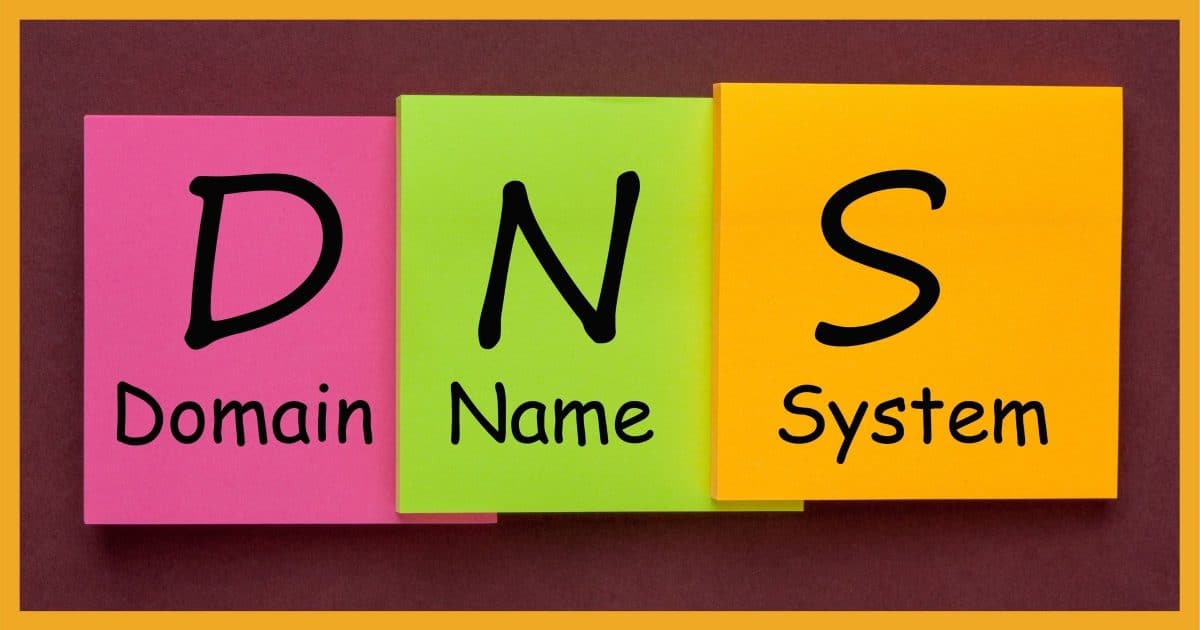
Your computer could be using several different DNS servers.
I’ll look at how to find which servers your computer is configured to use, and discuss a couple of situations where you might want to use something different.
Become a Patron of Ask Leo! and go ad-free!

To view the DNS being used by Windows, run a Command Prompt, and type “ipconfig /all” followed by Enter. “DNS Servers” will be listed in the information displayed.
The DNS you use
The easiest way to determine what DNS server you’re using is via Windows Command Prompt.
In Windows 10, right-click on the Start menu and click on Command Prompt (or Windows PowerShell — either will do). In most other versions of Windows, click on Start, then All Programs, then Accessories, and finally on Command prompt.
Type “ipconfig /all” followed by Enter. You’ll get a lot of information.
In the midst of all that information, you can see “DNS Servers” listed. Typically, there are multiple servers that provide backup access if one fails to respond.
| DNS Servers . . . . . . . . . . . : | 2001:558:feed::1 |
| 2001:558:feed::2 | |
| 10.1.10.1 | |
| 208.67.222.222 | |
| 75.75.75.75 | |
| 75.75.76.76 |
In my case, I have several DNS servers listed: two IPv6 addresses (those with colons between the numbers – “:”) and an IPv4 address (those with periods – “.”). The first three point to my router (a clue is that 10.1.10.1 is also the “gateway address”). The second three addresses point to external DNS services.
Yours will almost certainly be different.
Where DNS settings come from
Unless you override them, DNS settings are assigned by your ISP. When your router connects to the internet and asks your ISP for an IP address, the response includes the IP addresses of one or more DNS servers. When your computer asks your router for an IP address on your local network, the router responds in one of three ways:
- It passes on the DNS information it was given by your ISP.
- It returns its own IP address, meaning the router itself will act as your DNS server.
- It returns a combination of both, as you’ve seen in my example above.
When a router acts as your DNS server, it can increase speed. Each time a DNS request is made, the router remembers the answer. Then, when a request for the same information is made again — a common occurrence — it can simply return the response it already knows without needing to reach out to a DNS server on the internet.
If your computer’s DNS is set to your router’s IP address, most commonly a single DNS server is listed, and it’s the same as the “Default Gateway” listed in the ipconfig output. To see what DNS server you’re really using for requests the router can’t fulfill, check the router’s configuration. Exactly how you do that depends on your router, so check the documentation that came with it.
Why change DNS?
In most cases, it’s quite appropriate to use the DNS servers provided by your ISP, but you’re not required to.
There are two reasons to consider alternative DNS services: speed and security.
Some public DNS servers are designed to be fast. Perhaps more pragmatically, some ISP’s DNS servers aren’t designed to be fast; they’re just there because the ISP is “supposed” to provide DNS services. Switching to a different service can speed up the response time. If you find pages consistently take a long time the very first time you visit a website, or you see phrases like “resolving <domain name>” in your browser’s status bar for a long time, then trying a faster DNS service might be indicated.
Google’s Public DNS is one such service.
DNS services such as OpenDNS and Quad9 (named after their IP address: 9.9.9.9) add an additional service: security. Both block known malicious sites. If you have malware, or are in the process of falling for a phishing attempt, these services can protect you by blocking or redirecting a request that would land you on a site known to be malicious. OpenDNS also has adult-content and custom filtering available.
Alternative DNS servers aren’t for everyone, and they certainly aren’t required. But if you’re experiencing a DNS-related speed issue or are looking for additional protection they might be worth investigating.
Do this
Subscribe to Confident Computing! Less frustration and more confidence, solutions, answers, and tips in your inbox every week.
I'll see you there!
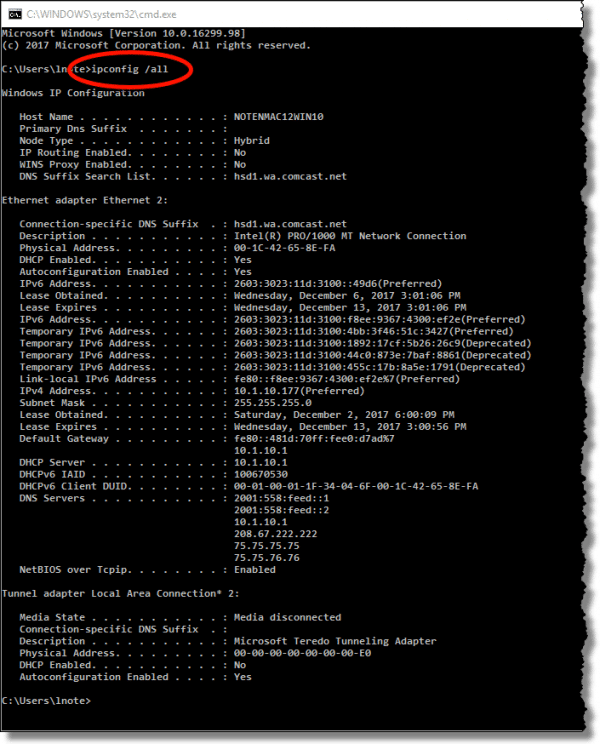


Will changing the DNS server cause problems with my IPS, such as lost connections, downtimes, rounting mistakes?
I’m using Version.
@Snert
Changing your DNS server shouldn’t cause any problems.
In my local home lan I had an issue with this name resolution process. At least once every day my local router (thats was acting as a dns server for all local PC’s) stop answering the dns requests, and I had to reboot the router or just renew the dhcp negotiation between the router and the ISP as a workaround to restart the dns server operation of the router. Today I decided to change the config in the router and make it to send via dhcp to the local lan PC’s the ip of the dns servers he learnt from the ISP instead offering itself as a dns server. I’ll see tomorrow if this really works.
Have you seen or heard of a problem like this with a router stop answering dns requests after few hours working fine?. I don say it is answering with a wrong IP, I say it is not answering at all. BTW it seems this problem is not only for this router. Before this one ( a TP-Link) I had a Linksys with the same symptom.
Some useful links
Benchmark your DNS
https://www.grc.com/dns/benchmark.htm
Test for Leakage
https://www.dnsleaktest.com/
I changed my DNS a while back because I found I was no longer able to access a major government website, which I need regular access to. Does anyone know why a major website like that would suddenly become completely unavailable to a DNS?
I wonder if the site you were trying to reach had changed IP Address and the DNS server you were originally using had not updated it’s A & PTR records.
A great tool for modifying DNS settings, or to benchmark a series of DNS servers is DNSJumper from Sordum. The web site is (http://www.sordum.org/7952/dns-jumper-v2-1/).
HI. Im tethering and sharing my internet to my pc with my phone. (I’m using simcard to access to internet and Im using usb wifi adapter) my question is should I change the setting on my phone or my computer because whenever I’m changing the settings on my computer my dns server on cmd do not change to that servers ip.
(sorry for the broke english)
Good advise on DNS. Just to add to this: web pages don’t start loading until DNS is contacted (or resolution has been cached). So, latency to DNS is important to web experience. Generally people don’t think about DNS as home users get this configured automatically via DHCP (in the background). The DNS IP is usually that of the servicing ISP. If you want faster DNS resolution (quicker web pages) and instant protection against some internet threats, set your TCPIP settings to use manual DNS. Use OpenDNS numbers 208.67.222.222 & 208.67.220.220. These are the fastest DNS servers in North America. There is no downside – just helping protect your network and quicker web browsing.
Leo –
Hi. On occasions, I’ll have trouble connecting to the internet. When I troubleshoot the problem by running the Windows network diagnostics, it will tell me the problem found is that “the DNS server isn’t responding. Your computer is trying to use a DNS server that is incorrect or doesn’t exist.”
If a reboot of my router doesn’t fix things, I will just wait until my ISP fixes the problem, which can take hours.
I was wondering, instead of just waiting, can I immediately get around this problem by changing to a different DNS server?
(In my ipconfig output, a single DNS server is listed and it’s the same as the Default Gateway, so I’m assuming, per your article, my router is acting as my PC’s DNS server.)
Thanks.
There are two approaches: configure yoru router to use/provide a different DNS server for all requests, or just configure the PC to do so. This article covers: https://askleo.com/change-dns-used-computer/
A potential issue with this is when ISPs use a transparent DNS proxy, and this is a common practice.
When they do they intercept all DNS traffic and redirect it somewhere else, pass it along to the original site, or block it.
What you have configured on your PC or on your router is then irrelevant.