I have several USB devices, and I’m used to using the “safely remove hardware” icon in the taskbar before I unplug any of them. All of a sudden that icon has disappeared, and I see no way to “safely remove hardware”. What do I do? Can I just unplug the device I want to remove anyway? Or do I need to reboot every time this happens?
This happens to me all the time. The remove hardware icon in the taskbar’s notification area disappears occasionally for reasons unknown. I’ve never actually had a problem just unplugging the device anyway, but it still makes me feel uncomfortable doing so.
So, I stumbled onto a fairly reasonable workaround.
Become a Patron of Ask Leo! and go ad-free!
Normally, when you have a removable USB device installed, Windows displays a small icon in the notification area (the right most collection of icons) of your task bar:
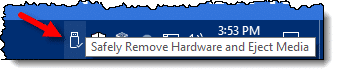
If you hover your mouse over it you’ll see it’s tool-tip: “Safely Remove Hardware”.
The purpose of “Safely Remove Hardware” is simple: it’s how you tell Windows that you’re about to remove a device so that Windows can finish whatever it needs to do with it. In the case of disks, for example, Windows flushes all disk buffers, avoiding things like potential corruption.
And that’s the fear – if you remove something like a USB thumb drive without first telling Windows, it’s possible to corrupt the contents of the drive. In practice that doesn’t happen often, but it’s possible.
The problem is that occasionally, for reasons unknown, the “Safely Remove Hardware” icon can disappear. Even though there are devices installed that require it – it’s nowhere to be found.
When this happens, what I’ve found is that you can click on Start, Run…, and type in:
RunDll32.exe shell32.dll,Control_RunDLL hotplug.dll
And press OK.
That will bring up the “Safely Remove Hardware” dialog:
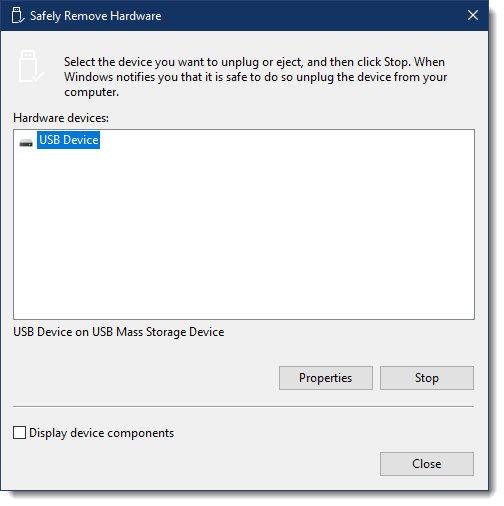
From this dialog you can click on the device you want to remove, and press Stop. Once Windows is done with it, you can then remove the device.
Of course a side effect I noticed when I did this was that the “Safely Remove Hardware” icon reappeared.
If it happens often enough, you can create a desktop shortcut for that geeky looking command.
Right click on your desktop, click on New, and then click on Shortcut. In the resulting dialog box enter that “RunDLL32” command listed above.
Now, whenever you need to remove hardware, and the icon isn’t present on the taskbar notification area, you can simply double click on this new shortcut and get the job done.

Thanks much Leo, what a great tip (I just can’t wait to share it with others, lol); and by the way, I really love these various functions hidden in the rundll32.exe library …
Maybe just one possibly related thing to note; I’ve noticed that if I plug my USB drive into one of the available USB ports, that icon doesn’t appear at all in the first place (the window on the other hand does appear), and I can’t use that port at all (i.e. the drive doesn’t appear in the list of available drives), while also, I think that plugging-in the USB drive into that particular port (if I recall correctly) generates the message saying something like: “The drive will not work at its maximum speed…” (and adds: “…but it is possible to use it at the maximum speed.”, or again, something like that.
________
take cares,
Ivan Tadej, Slovenija, EU
http://www.tadej-ivan.be/
I have an old version (512MB) mp3 player which I connect to the computer every now and then but I don’t often (almost never) use the ‘Safely Remove Hardware’ to remove my device. Sometime some of the music stops playing in the middle. I wonder if my arrogance is causing the problem.
I’ve tried EVERY solution I could find on the internet. SHortcuts, changing the hardware settings, etc, etc… I found that the REAL problem is UpNp. As soon as I disabled UpNp, the icon came back and I’ve never had any problems with it. I found a small download that easily and safely disables UpNp at : http://www.grc.com/unpnp/unpnp.htm. UpNp was the real problem, all the other things were just short fixes.
Thanks to Leo for the RunDll32 tip! In many cases one can just unplug the USB device without using Safely remove.. However, it appears to me that when updating a Briefcase XP is slow to flush the buffers and I frequently end up with the Briefcase broken. This will hopefully solve the problem. Per
Thanks!
I have been getting serious about keeping 2-3 backup copies of my digital photos (I’ve taken over 40,000 at this point), and I just had to datamine a &*%$@ Maxtor 300GB drive to claim some stuff thatwas single stored (I used Nucleus Kernel NTFS) to get the images off a ‘corrupted’ drive)
I haven’t been using the ‘safely remove’ because the stupid icon was always MIA
I googled remove disk safely icon – and this page was near the top – Thanks!
Hey thanks for the tip on how to bring up the “safely remove hardware icon” back up. But I have a problem. So I have a Canon Powershot s2 camera and whenever I connect it via a usb to my laptop, the “safely remove hardware icon” doesn’t show up. When I do your “RunDll32.exe shell32.dll,Control_RunDLL hotplug.dll” I do get the “Safely Remove Hardware” box up, but my camera is not listed there? How do I get my camera to show under the “Safely Remove Hardware” box. It used to show up there long time ago. I can access my camera from my laptop etc., I just don’t know of a safe way to unplug its usb. Do you have any ideas?
Thanks!
– S
I tried the first time typing in ignoring Capital letters and it didnt work. So now I realized that you pretty much have to type in exactly the way you see on the web, with all that Capital letters and stuffs.
Some of the devices that didnt appear even when you called the list up may be becuase they are set to be that way? Some of USB locks for certain software are that way.
Thankyou very much Leo.
The URL for the download is now
http://www.grc.com/UnPnP/UnPnP.htm
Works like a charm-thanks! to terrycotter: To get the icon (assuming you are using XPSP2) copy and paste this path for the location of the icon %SystemRoot%$NtServicePackUninstall$hotplug.dll
You could also do a system search for hotplug.dll with a file size of 134KB.
Good luck!
…Another way to safely remove hardware without using the shortcut is to navigate to My Computer, right click on any storage device->properties->hardware->highlight the device that you want to remove->properties->policies tab->there you will find Safely Remove Hardware link in blue. Click on it and voila!
I found this very useful creating the “Safely Remove Hardware” shortcut on my desktop. :) There is also another work-around through the Device Manager where if for instance its an EXT USB HD then one can click on the sub-heading disk drives in Device Manager and then select the HD in question by right clicking it and selecting properties then click on the second tab “Policies” and at the bottom where it says “Optimize for Perfomanace” you will see “Safely Remove Hardware”. Just click on “Safely Remove Hardware” and the Safely Remove Hardware Tool will pop-up. Hope it helps :)
Hello. I’ve just read this article and I’m having the exact opposite problem. I’ve got the safely remove hardware icon next to my clock, but I’ve got no external devices plugged into any of the slots of my USB storage device (drives F,G,H, and I). Also, when I try to remove the mysterious “generic audio devices” from these drives using the remove hardware dialog box, the drives become unusable until I restart my system. Any way of telling the computer that there are no cards or devices plugged into these slots and that it should stop prompting me to remove what isn’t there?? Thanks for your help!
You can disable the write cache so that you can remove the thumb drive without going through the “safely remove” routine. Generally the write cache is of minimal benefit anyway when writing to such a device. To disable, plug in the device,
right click My Computer, choose properties, choose the Hardware tab, choose Device Manager, choose Disk drives, right-click your device and choose properties, choose Policies tag, then click on the radio button for “Optimize for quick removal”. Click OK and you’ll be able to remove the thumb drive anytime you want as long as nothing is being written to the device. (lots of clicks, huh…)
To the best of my understanding, the problem stems from a power breakdown and subsequent recovery – with the USB not plugged-in. The VERY VERY SIMPLE remedy that I’ve found is to plug-in the USB device and RESTART the machine. BINGO, the icon is there.
Danny
Wow, this was exactly what I needed. Actually, I was just looking for a nice website with the instructions on how to do it the longer way (I found out this way but forgot where: Control Panel/System/Hardware/Device Manager/Disk Drive/Properties/policies link) but this shortcut is amazing! If anyone was wondering where to find the icon you would normally see in the tray to use as the icon of your newly created shortcut and/or how to change it, just right click the shortcut you created, select Properties, then click Change Icon under the Shortcut tab and browse for that hotplug.dll (should be here: C:WINDOWSsystem32hotplug.dll).
Thanks Leo! This happens all the time on my Thinkpad T42, but has never happened on my Thinkpad T30. Strange. This should be fixed by the software programmers. Especially since they have forced all computers to report failures over the Internet to them. They seem to have missed this one. I wonder if IBM or Microsoft is to blame?
Thanks!
For those who need it, the ‘default’ icon for the ‘Safely Remove Hardware’ program is located in a file called ‘hotplug.dll’.
I have Windows Vista. Whenever I use a USB memory stick and I’m finished, I click on Safely Remove Hardware, but I get a message saying that it is unable to disconnect because something is in use. But I get this message when all applications are closed. I tried looking at the Task Manager, and it shows no applications running. When I look in Properties of the memory stick’s drive the indexing box is unchecked, so it’s not that. I end up having to shut down the computer in order to pull out the memory stick. How can I find out what’s going on and fix it?
—–BEGIN PGP SIGNED MESSAGE—–
Hash: SHA1
Your USB Ram stick was probably assigned a drive letter (D:, E: or something
like that). Search for that using Process Explorer
(http://ask-leo.com/d-procexp) – “find handle” function. That could tell you
what program is accessing the device.
Leo
—–BEGIN PGP SIGNATURE—–
Version: GnuPG v1.4.7 (MingW32)
iD8DBQFGpnfgCMEe9B/8oqERApZyAJ4wSVmdoYijxyvVRT8S6CImDbvjsQCfR3ZR
c/NLdSrFFqfFd8CDPwphMjo=
=91rj
—–END PGP SIGNATURE—–
The person who finds the answer to the following will become the grand national champion of all computer gurus, because this has never been addressed in all of my searches:
SecureType May 19, 2007 | 1:36 pm
For windows Vista, there was a
Very useful. Thanks Leo. Also the Safely Remove Hardware icon is in the hotplug.dll if you want to make your shortcut pretty. The hotplug.dll is in the system32 dir under your windows dir.
An easy way to keep the “safely remove hardware” icon on the taskbar is to simply right click on it (near the area where the time is displayed), select “customize notifications”, select customize again and then change the safely remove hardware icon to “always show”. If your machine gets confused about when it should show it, this will fix it. This also works for removing the icon as well.
Hi,
Other way is to diconnect USB from computer is just Go in My-Computer select the concerned USB drive Right Click and select EJECT, then Windows flush all disk buffers to avoiding things like potential corruption. and you can remove ur USB from machine.
Mahesh Chavan
I removed a thumb drive without safely removing it and when I plugged it in again it came up as unformatted – all data gone. It may not happen often, bit it happens!
The eject drive method does not work as it tells me “is currently busy” etc :-(((
Your (magical) rundll32 solution is JUST GREAT! I created the shortcut, and it stays now proudly on my desktop!
thank you thank you thank you thank you !
I noticed that after I installed the newest update to my computer that my safely remove hardware icon along with three other icons have disappeared and I can download the programs to get them back but they don’t stay once I have to restart my computer. I also no longer have any dates where I can set my computer back to a different date and when I tried the run command that you have to get the safely remove hardware back RunDll32.exe shell32.dll,Control_RunDLL hotplug.dll I got an error message that said: Run DLL: Erro in shell32.dll missing entry:Control_RunDLL Would you know why this would happen after a windows download. I have winXP the other programs are Webshots, Weather desktop,and the icon to show that my virus scan is running along with my remove hardware icon. Please help thank you
Hi – this happened to me this morning, so thanks for the tip. Just thought I’d post (so that people take this seriously) that I bought last summer a Maxtor external hard drive (for foreign publications I subscribe to in PDF – I tend do download them at work because it’s faster) – NOTHING in their literature said that the safely-remove-hardware step was necessary before unplugging it; I only had that icon because I also have a plug-in wireless card. I learned that it was necessary the hard way, when a few files (just the ones I’d downloaded that day) were corrupted. Worst comes to worst and you can’t “safely remove” your hardware the proper way, at least wait until the device seems to be idle.
I found that windows has two groups of items in its taskbar: Current items and past items. Now when the ‘safely remove hardware’ icon is moved to the past items it is not visible, even when its property is set to “show always”. Probably the meaning of this is that Current items are active and Past items are non-active. You can see tis when you open the propertis of the taskbar. When I applied the work around mentioned here , the function/item is moved to Current (active) items.
My conclusion is that in the registry somewhere this property is set and reset by certain triggers like our work around.It would be nice if we can move items btween these 2 groups in the properties window of the taskbar.
Just a tiny but nice add-on to the neat article on getting the icon to reappear in the taskbar.
After setting up the shortcut on the desktop, right click on it and choose “properties”, then “change icon”. In the browse space browse to “hotplug.dll”
You will then be offered the REAL icon, not just a blank sheet of paper. Choose that and you have the instantly recognizable icon on your desktop.
Thank God for BLOGS! This happened to me the other day. I was thinking what did I or my kids do now to the computer to make the icon vanish. This is a life saver advise since I use so many USB attachments with not enough USB ports. Knowing the safely remove is ready from experience and know I could not live without it. I dreaded the thought of rebooting everytime just to disconnect a USB device each time. THANKS A MILLION!
Thanks for the tip, but I did this instead: Start – Administrative Tools – Services. Stop and Disable Universal Plug and Play Device Host and SSDP Discovery Service. After that I also switched Behavior (in Customize Notifications) of the Safely Remove Hardware icon to Show Always (right click on Taskbar – Properties – Customize). Then I restarted Windows and the Safely Remove icon moved to Current Items and back in its old place.
Works just fine as I don’t like having any icons on my desktop.
My icon for “safely remove hardware” suddenly disappeared from the system tray on my notebook. I am running Windows XP Pro. After trying the suggested fixes and workarounds, I decided to run the System File Checker in case any related files were corrupted. In the “Run” command window, I typed sfc /scannow After twenty minutes the scan was complete, System File Checker closed, and when I checked the hidden icons in the system tray, the Safely Remove Hardware icon was present at last. Later, I found that I had to update my Windows Script files back to version 5.7 because these had been replaced to the earlier versions that came with service pack 2. Otherwise, no other problems with updated files being overwritten by SFC that I am aware of. Unfortunately, System File Checker did not give me any info or summary after it completed its fixes, it just closed leaving me wondering for a moment if it accomplished anything or not. I haven’t checked the log files on the hard drive yet, but maybe there is some info there.
I followed your directions on safely removing a USB and the system keeps telling me that it cannot find RunD11.32.exe shell32.dll,Control_Run DLLhotplug.dll. What do I do now? I don’t want to corrupt any saved data on the USB
—–BEGIN PGP SIGNED MESSAGE—–
Hash: SHA1
You need to type EXACTLY what the article said. You typed
(in your comment, at least):
RunD11.32.exe
That is incorrect. The article states:
RunDll32.exe
That’s DLL, and no extra period.
Leo
—–BEGIN PGP SIGNATURE—–
Version: GnuPG v1.4.7 (MingW32)
iD8DBQFIPZFVCMEe9B/8oqERAoj4AJ9HxsvOOJyrEDXu/FbIcpri/YuTsgCdEgO3
ExuB0cPyTWeAajSSCKX6ulY=
=goqC
—–END PGP SIGNATURE—–
LOL.
1. Insert USB drive.
2. Open File Explorer.
3. Right click, select properties for USB drive.
4. Select Hardware tab.
5. Select USB drive.
6. Select Properties.
7. Select Policies tab.
8. Feel like a jerk for starting a blog about something you don’t understand and spreading misinformation.
I was missing the “Safely Remove Hardware” icon & your solution worked fine. I was also missing some other icons and needed to dig a little deeper. I found the following web site: http://winhlp.com/node/16 It turns out the problem is fairly complex with a variety of solutions. I was able to find a work around that seems to solve all my missing systray icon problems.
Leo’s solution worked but required several steps as he explained. Evenmore, the “icon” would go away after removing the device or re-booting. I accidentally discovered (as usual)that the video driver (for the integrated Intel Chipset and for unknown reasons) was causing the “Safely Remove Hardware” icon to disappear. After un-installing and re-installing the driver the “icon” reappeared in the system tray. It is likely that other scenarios are also due to conflicting drivers.
Very interesting, and useful. I went through all 138 comments, found some old friends, and met a remarkable group of commentators from self-admitted computer illiterates to highly knowledgeable geeks to geeks not quite as knowledgeable as they think they are. Modern computers are too complex for anyone to assume s/he knows it all.
I have my icon back, and have saved a lot more information on related topics (and bookmarked this site). One thing no one seems to have explained: How DO you distinguish among several USB devices when some should not be removed? I turned off my external backup drive once by mistake, though it came back up on the next boot.
I’ll send the coffee later, possibly by a different route.
Thanks. This is a great solution to the problem.
There are those who don’t see the icon on the little task bar and there are PCs that have a bug that stops the Safely Remove Hardware icon from appearing there.
Keep up the good work, Leo!
Thanks — your answer was exactly what I needed. Since this problem happens a lot to me, I put a shortcut to this command on my desktop, as you suggested. I went a baby step further and changed the shortcut’s icon to the same one as the taksbar icon. This icon is located in the file hotplug.dll.
Re: Safely Remove Hardware: where did the icon go?
Great solution, works for me, I’ve been stressing about that problem for weeks.
Is there a way to do that for the battery icon which gets us both the adjust power, and power meter panels?
At one point I was loosing the Dell Quick Set icon too but, some how I was able to add it to the quick launch panel but, I can’t remember how I did it.
I have Windows XP Media Center Edition and my Safely Remove Hardware tray icon likes to magically reappear after I click Log Off at the Start button and then click my User icon to get back into Windows right away. Since the light on the card reader stays on during the Log Off/On cycle, once Windows is finished reloading, I can use the icon. What I don’t like is that it the entire Media Center (where all those little card slots are in front) is then useless until a full Restart. Annoying, but a small price to pay to keep from possibly corrupting those expensive little cards!
To Harold who posted … “I have the opposite problem … safely remove pops up and makes the sound randomly”.
Harold you must have some sort of usb device either plugged in externally or internally on your pc …. anything externally check that it is firmly connected to the usb port.
Check your device manager before and after you hear the sound … do you have a device showing that wasn’t there earlier?
Some newer pc’s use usb connection internally for built in card readers … the connection may not be too good ??
Check in “my computer” or in vista known as “computer” if the card readers sometimes are not present.
For a finishing touch you can change the icon for your new shortcut to a larger version of the one missing from the toolbar.
Right click on the Icon, select properties and then select change Icom. From there you need to browse to the directory where ‘hotplug.dll’ lives usually in your windows/system32 folder. Then select ‘hotplug.dll’ and you should get a choice of 3 icons – one of these is the one used in the toolbar. Select this and close the dialog boxes and your shortcut should have the correct Icon.
I put mine on the bottom right of the desktop next to the toolbar.
Hi Leo I was given the following to hide the icon while keeping the hot-plug filter enabled. I’m assuming it is working as the icon is no longer there, but how can I find out if the hot-plug filter is truly still enabled? I’d just as soon not see the icon.
To Enable hot-plug filter but hide safe-remove icon ( i386 platform ):
Add and set registry:
Since my ‘safely remove hardware’ icon disappeared in Windows XP I have discovered that if I log off and on again – takes about 20 seconds in total – the icon reappears.
I used your advice re creating a shortcut to safely remove hardware for a slightly differenct problem which had started to occur all of a sudden. After using the icon on the task bar successfully since the purchase of my computer 9 months ago I suddenly experienced a problem. Every time I clicked on the icon, before the message re selecting the hardware appeared, my broadband connection was briefly disconnected and I had a message on the screen that it was dialling up again. The message that it had reconnected obscured the message re selecting the hardware. This was extremely annoying as I had to wait until the broadband message disappeared before I could select the item I wished to remove. By using your method I now have access to the safely remove hardware dialogue box – keeping well away from the icon on the task bar. I cannot understand how on earth it had decided to disconnect my broadband as I was nowhere near the icon re my broadband when it happened. Anyway your solution to the disappearing icon worked for my “faulty” icon.
Many thanks
Maureen
Thanks a lot Leo. Its hard to find Help here in Japan because its all in their Complex Writing system, I wonder how their programs run in Kanji and Hiragana and Katakana. But they do. hehehe. Good Hacking of Microsoft XP program. Maybe this Fault in XP was not fixed by Microsoft as it seems a small thing. Thanks again
Hi – thank you for the information found in your website – it is very informative. I did click on START, RUN and then typed in the RunnDll.32.exe stuff and after finishing typing in all of that I clicked OK. Windows came back at me with a red X and said Error in Shell32.dll Missing entry: control_runDLL. I recently had all of my MS OS reloaded because I had a OS .net SP2 problem. Everything works OK now, but now this pops up. How can I get the “safely remove hardware dialog” box to come up without messing up my nice new OS reload? Thank you.
26-Mar-2009
Hi Leo,
Thanks for thhis tip. I agree that most files don’t corrupt when you just pull them out. The one big exception seems to be camera memory cards. I’ve yanked those out in the past and thereafter, they very often have a tendency to corrupt pictures. Lost 15 pictures of sharks that way on a recent diving trip in Mexico. They were once in a lifetime shots. I absolutely needed the information on this page to make sure that never happened again!
J
I was very irritated when the safely remove hardware icon disappeared. Thanks for your help it works fine now: Regards John McLean
Wow this tips is awesome! thanks,I’ve learned a lot. I will share this knowledge to those who are in need.
Hi leo
thanks a million for this fix !!! dunno how youve found a strange command like this .. but its something thats bugged me for a while ..
the wonders of the world wide web..!!
thanks again and regards
tyrone
Leo: Many thanks!
I had a very important file become corrupted — probably due to the icon missing; and me not “safely removing the mass storage media” properly.
Your solution works like a charm.
KUDOS! Hopefully corrupt files are HISTORY
I did as u said…but still it didnt worked for me…The USB mass storage device is not showing on “Safely Remove Hardware”………..this is my nokia mobile that i connected…That icon even appears below in tray when only if i connect ipod..for that only it works…. ? can i do ?
Your advice on how to get the Safely Remove Hardare does not work on my home edition XP. I first typed it exactly the way you said to type it and then tried every deviation on it I could think. It always said the location could not be found.
Thanks, Leo. I have this problem on a computer at work but the icon only disappears when a member of Advanced Users logs on. Administrators have no problem, never. I
Thanks SO much.
Worked Perfectly!
Thanks for the info. I used the command you gave and it brought up the box as you said but it did not have my storage device in the box so I still had a problem. Any ideas?
Did as you said, but no device is listed in the “safely remove” box that comes up. What do I do now?
Worked first time on Win XP Home. That will save me so much time faffing with unhappy Windows error messages. Cheers!! I’ve made a shortcut and it works too. No complaints here :)
i tried this to fix my computer worked a treat and put back the icon thank you
Brill, perfect fix!
Icon has not reappeared but created shortcut as indicated and this works a treat.
Many Thanx
We use an external enclosure with 5 SATA disks that was first recognized by our Windows 2003 SP2 server as a set of removable devices. Now the icon is gone and the disks are behaving as non-removable ones. Even when I use the solution above the list of removable devices is empty. Any hints would be appreciated.
I have a Nokia N95 8gb. When plugging it in to my xp laptop, PC Suite runs perfectly despite the phone not showing up on My Computer! I assume that because it doesn’t show up on My Computer the Safely Remove Hardware button is missing. I have to shut down my laptop before unplugging my phone to avoid damaging it. The Safely Remove Button used to show up and the phone also used to show under My Computer until I was prompted by PC Suite to update the software. All other usb devices which I plug into my laptop show up on My Computer and the Safely Remove Harware button works. Do you have any suggestions? Thanks a lot. PS: I have tried the fix mentioned above but it doesn’t work due to the fact that the phone doesn’t show up on My Computer.
i’m using the naevius usb antivirus that has feature “safely remove” for usb devices.
there is a website: http://www.naevius.com/usb_antivirus.htm
Great, just what I’ve been looking for! I use my USB drive at the library sometimes and there is no “safely remove” icon; and right-clicking is disabled so I can’t even “eject” the drive. Thanks a bunch!
Does anyone have an answer for doing the reverse? Ever since I upgraded to XP, I have that stupid icon and I do not need, use or want it. I’ve seen installable programs that allow you to remove it, but I don’t want to have to install yet another one use application to do something that should be possible with a simple registry edit or something.
I found accidentally a simple solution to the missing “Safely Remove Hardware” icon. Turning the “Removable Storage” service from “Manual” to “Automatic” will keep the icon in the Tray at all times.
Go to Start, Control Panel, Administrative Tools, Services. Scroll down on the right panel until the Removable Storage service is noted. Right click, choose “Properties”. On the “General” tab change the “Startup type” by pushing the down arrow and selecting “Automatic”. Do Apply or OK. I hope it works for you.
P.S.: I still do not know why it went away on the first place.
I am posting a comment quite late, but today was the first time I experienced this issue and came across the post.
Firstly, let me tell you that the article was good and resolved the issue.
You can also try out the following :
1. Kill explorer.exe process from task manager.
2. Restore it back by creating “New Task” explorer.exe from Task Manager.
3. This should bring the “Safely Remove Hardware” icon back in the system tray.
It worked for me, let me know your experience.
Thanks
To display the right icon navigate to the Shortcut properties and choose Change Icon. Change the “Look for icons in…” prompt to “%SystemRoot%system32hotplug.dll”. Choose the first icon.
you can just start->run->control hotplug.dll
The icon “Safely Remove Hardware” had disappeared on my Laptop
I tried Control Panel / Administrative Tools /Services. I set “Removable Tools” to automatic as recommended by Hernan Baquerizo.
After reboot, the icon reappeared. So this solution worked.
I must note however that I checked the same setting on my Desktop where the icon was present (as it should) and the setting was on “Manual”….
This shows there is still something else playing…
hi,
I tried several of the solutions above
– then I put
” control hotplug.dll ” in the Windows Task Manager under New Task and that worked instantly. I was able to stop the external hard drive, I was able to safely remove it and my taskbar icon came back.
Another alternative is to bring up Windows Explorer > right click on the device > Safely Remove
thanx dude… i welcome ur great broadness of mind which shows helping mentality
I did as you told, Leo, and I successed in calling up the Safely remove hardware dialogue box. But ghost! I can not see the USB icon in the Safely remove hardware dialogue box. Although the computer recognized the USB and I can work well with the storage device, and when I plug it out I still hear the sound.
I don’t know why ? can you help me more ?
it shows but no storage devices just USB Port Like Adsl wan and Printer,can you help me please,
thanks,
love-maker94@hotmail.com
Note, I’ve seen where the
Windows Explorer > right click on the device > Safely Remove
doesn’t always appear. The other option is Eject which does pretty much the same thing.
The eject is not always available ex: my external hardrive 250g. I have corrupted it twice in the past but not with taking precautions. I close my computer down if I do not see the icon (there is no eject) I’d rather have an extra shortcut on my desktop.
Excellent article, exactly what I needed :-)
I now have a handy shortcut on my desktop.
-I needed this because I have a USB Infrared adaptor that crashes XP if I just unplug it.
Thanks,
Dale
Thanks so much! I was copying some MUY IMPORTANTE files to my usb flash drive when the Safely Remove Hardware icon disappeared on me! I didn’t want to take the risk of just removing the usb so after some googling I came across this webpage. I followed your instructions and I was able to open up the “Safely Remove Hardware” dialog box AND I also saved that pesky icon onto my desktop just in case. Unlike my computer saavy techie sister, I’m completely non techie. So if I can do it anyone can. Your a life saver!!
My Computer > right click USB device > Proprieties > Hardware > select your device > Proprieties > Policies > Optimize for quick removal > Ok > Apply > Ok. Never feel dirty again!
If you close the Windows Explorer window association to the drive you don’t have to use the remove hardware tray icon. I suggest closing Windows Explorer down all the time when removing any device.
Thank you so much for this article. On my XP computer I have never had the safely remove hardware icon. I’ve just purchased a usb flash drive and I followed your article and created a shortcut on my desktop, since it seems important to remove it using this. You are very helpful!
If you are having trouble with safely remove hardware, DONT DO THIS!
One time i was having trouble getting Windows to Safely Remove the disk. So I put windows to sleep and removed the external drive, then i plugged in another drive of the same type.
When Windows woke up, it assumed that the same drive was connected and totally corrupted it.
DONT swap external drives of the same type while windows is asleep. Better yet dont connect any drive while Windows is asleep.
I made my icon return by; My computer, right click usb drive, select safely remove, and the icon returned to my tray
Tried the quick fix for safely remove hardware,no joy.Did not recognise file/command what ever it said.It didn’t have a clue what Iwas trying to do.
Certain devices do not need to be “safely removed” so if you don’t see them in the SRH dialog, it may be because it is safe to remove them without having to tell the computer it is happening.
Generally anything requiring media mounting (flash drives, external drives, cameras with hard drives in them, etc.) always requires a hot-plug relationship. This is because file handles used by the O/S are open, even if you have no user file handles open to a file on the drive. Other USB devices such as hand-scanners, for example, usu. do not form such a relationship with the O/S and so can be added and detected, used, and just removed summarily.
The general rule is this: If it is reported in the SRH box, then it needs to be “removed safely”. Otherwise, go for it.
Leo, That issue has bugged me for quite a while. Your solution worked great. Thanks.
For the shortcut for failure to find source or other reason simply create shortcut via copy and past the sequence from above to the shortcut dialog box and continue next then continue finish with the name registering the rundll32.exe then access from the desk top then change the name to safely remove hardware to help revive the registry concerns null.My system failed several times before confirming. (This sys. is/ LCS class 15 lin Vista. 32 bit. A.V.A. software. Toshiba P305D platform. If any other have the same problem via vista.Win batch file Swap to text can also create the icon to disappear.) Renaming during the name shortcut process before continuing finish. modifying values are rather annoying afterwards of creating shortcut. permission to utilize email denied. Lab 15 Rules. use this possibly independent synopsis if you want if not disacknowledge.
Thanx a lot. worked the first time around! grz Wim
Thanks for the suggestion, Leo. However, I have the same problem omahabullock had. The hardware item (Polar heart rate monitor infrared interface) doesn’t register. However, the time before last time I pulled it out, my Fujitsu computer crashed on me, and I had to reinstall Windows. At that time I hadn’t registered what had happened, or what caused the crash. So I unplugged the hardware yet another time, but this time, when the Fujitsu “you have to reinstall Windows” dialogue came up, I pressed cancel, and the computer just restarted, not even in safe mode, and everything was hunky dory. Still, better safe than sorry. These days I turn off the PC when using the Polar interface.
This works, thank you for help!!
Once I safely remove hardware, my computer wont show drives anymore, even after unplugging-replugging. I have to reboot! Why does this happen?
Thanks a lot, this works perfectly!
I have the opposite problem once I removed a thumb drive and I get two removal warnings
1.Cardman 4040
2._NECDVD+-RW-6650A-(D:)
These man have never been in or on the drives I hav eno idea what they are and I can’t understand after I remove the phantoms they keep reappearing- is someone getting into my computer through them?
I’ve got to the Safely Remove Hardware window through Run, etc. but no list of hardware devices is showing up for me.
Now what?
I had try the above method but still cannot work.
What if I can’t remove the USB cause Win says “The device cannot be removed” and I have to shutdown PC?
29-Oct-2010
I’ve got to the Safely Remove Hardware window through Run, etc. but no list of hardware devices is showing up for me.
Now what?
it open up.. but even if i plug in a memory chip or USB, the task manager doent recognize it!!!!
pls hellpp
Different problem, I was deleting old picture folders when I spotted a safely remove command and used it and looks like I disabled my Cd/DVD drive. It hasn’t removed it yet but Drive E icon is gone and is waiting for me to unplug the drive to disable it. how do I get it back. What a dumb move
02-Dec-2010
I had the same problem as ami. But this was very helpful as I spent about an hour trying to figure this out without success. It was nice to see the EXACT issue being addressed somewhere.
To Catalin or anyone else with the issue, close all your task windows and then click Safely Remove Hardware before you Restart. Likely software had a lock on the device. Closing your task windows should have let it go.
Under this Key:
HKEY_LOCAL_MACHINESOFTWAREMicrosoftWindowsCurrentVersionRun
I Added a String Value Named:
SysTray
In the data area I added:
C:WINDOWSsystem32systray.exe
Now I have my icon in the notification all the time
This worked perfectly, haven’t really lost my safely release icon before, now it is back. Thank you so much. I am glad I signed up for your newsletter too.
Clicked on Start, Run, typed in as indicated, my usb device doesn’t show up at all.
Thx a lot… U saved me…i couldn’t unplug my cell phone today..and U helped me…
This is a great tip. I’m a semi-geek and I have found many tips for many complicated issues on many forums, but never been inspired enough to send in my thanks. This is a simple fix for an irritating bug, and it’s permanent, and the little shortcut idea makes it so sweet. Thank you.
worked a treat … I have lost 2 usbs (YES 2 !!) by not doing this .. know it doesnt happen often but REALLY annoying when it does :0)
This really helped .Thank a lot.
Thanks so much for this tip! It worked perfectly. Our company swaps external drives attached to a Windows 2003 Server which are carried offsite every day. These contain files we don’t want to risk damaging. That meant this issue got really irritating really fast.
Your fix was simple and effective. Even better, I now have a shortcut for use when others have to deal with it as well.
Worked for me. Thanks!
I got the icon back. Your info was found much quicker than wallowing thru MS knowledge base as in previous incidents. Also, I now know reason for stopping devices. Thanks very much.
Worked soooo perfect!!! Thanks for that tip!!!
First time I’ve seen your site. Icon reappeared, no problem! Appreciate your very effective help. Thanks.
Thanks Leo, worked perfectly. :)
Thank you, the command worked fine and I had the icon back to the task bar, thanks a lot.
Wow! Fast, efficient fix. Your page is getting bookmarked! : )
Thanks! The rundll command worked great! This has been happening to me a lot so I’ve created the short cut you recommend.
Worked as a charm!!! That was the second time I had to use this post, so this time I created shortcut as advised. Thank for this post!
Wish I’d visited sooner: ask-leo is now bookmarked. A simple and effective solution to a pain-in-the-proverbial problem. Thank you, leo.
That was very helpful! thank you very much!
Fantastic thanks! having searched for this solution for ages until I found this, I created the shortcut and it works a treat thanks again!
Thank you so much! I was getting frustrated. I usually cope fairly well with my computer, but that one stomped me! I made a shortcut to avoid this nuisance in the future.
I suppose, Windows does not recognize every USB or Flash drive… At least not all the time, or perhaps, it is a little bug!
I was searching for a fix for this and wondering if it happened to anyone else. That’s how I found your page it works like a charm thanks again
The shortcut will not work for me. I keep getting an error message saying it can not be found.
I keep having the same problem as Thomas. I keep getting an error message saying RunD1132.exe cannot be found. I’ve tried “RunDll32” as well. What’s the solution for us?
It’s was very succesfull, thanks.
Every time the icon was gone, but I have made a shortcut now.
The icon is back on the tray near the klok.
I keep having the same problem as Thomas and Jean. I keep getting an error message saying RunD1132.exe cannot be found. I’ve tried “RunDll32” as well. What’s the solution for us?
Thanks Leo! ur always a big help!
Thank you Leo – worked first time.
Logoff and log right back on; safely remove icon will reappear (and all other sys tray icons). Why? Sys Tray did not have time to completely fill before Windows completed booting. Happens on systems not quite fast enough to manage later, more complicated Windows versions.
I tried to restore the Safe to remove Hardware icon using the RunDll32.exe shell32.dll,Control_ hotplug.dll and it wouldn’t work. What now?
Suggestion worked perfectly! Now I do not have to be concerned about pulling my Thumb drive out of the port and corrupting the drive. Thanks Leo!
Worked perfectly thank you.
Thanks ! It works.
But i still don’t understand why the icon don’t react to click or right click…
Thanks for the tip. It brings up the ‘safety remove hardware’ tab. But, my external HDD is not there (entire tab is blank) whereas I am using that HDD! One thing, pulling USB without safety removal DOES HARM DISK. It has happened with me 3 times in last 5 years. Yes, 99.9% times pulling suddenly does not affect. But, that 0.1% can make you really weep! So, folks pls do the safety removal before pulling hardware. You never know when that 0.1% is coming at you.
Thanks! worked a treat…just a small niggle,you’ve made your lower_case ‘els’ look like ‘ones’ is a bit confusing.
Works like a charm. Thanks a lot for this tip!
Your suggestion worked!!
I was amused by the side effect: “Safely Remove Hardware icon reappears” – it did indeed reappear. Also, thanks again, I now have a Shortcut to the dialog on my desktop. Many thanks.
added the shortcut to desktop… worked like listed. thanks so much…
odd thing is, it only disappears after i use it and returns after reboot… strange!
What does it mean if you run this command, and the dialogue box pops up, but there is nothing in it? Even if I go into My Computer, I can see the device is being recognized?
** Confirmed Permanent Solution **
Credit goes to Mike’s note, posted 26-Sep-2006 11:03am, containing a confirmed permanent solution.
This solution is to disable the “Universal Plug & Play” feature via Steve Gibson’s “UnPlug n’ Pray” utility downloadable from the GRC website at: http://www.grc.com/unpnp/unpnp.htm
Prior to implementing this solution, my XP-SP3 laptop (Lenovo T61) was missing the “Safely Remove Hardware” and “Volume” icons from the “Notification Area” for quite some time.
DaveH. Yes, I saw that, too & I want to disable it, but I cannot see where it actually say ‘disable link’ or ‘how to disable UpnP’ I am just a home senior desktop user, not stupid, but the general world of computers in general is very confusing unless you have done heaps of courses, I have done some, but this sort of thing is beyond me!
I am using WIN XP PRO V.5.1.2600 SP 3,0 32 bit
Also, my problem is worse, I tried ‘Help & Support’ (to fix my problem) followed the instructions, and uninstalled my ‘safely remove hardware’. But the instructions included 2 ‘click’ steps that didn’t appear whilst doing this, so the System them couldn’t recognise it all & couldn’t then re-install it (as per the advice given in the uninstall procedure) (eye roll ) ….
I hope you can help me, or should I re-enter my question?
Many thanks
Sylvia
its not working for me i get an error message
I did the short cut, but the devices are not even displaying there either! what do i do? please help
it doesn’t work for me it say’s the device generic volume cannot be stopped right now.try stopping the device again later….
I followed the above suggestion and found that I now have the Safe to Remove” Icon back and I have made a note of the start run insert exe should the problem re-occur.
Thankyou for this fix. Right-click on your new shortcut and select Properties, then Change Icon and Browse for hotplug.dll and select the proper icon.
Helpful share! I’ve been removing my ehd without doing this step bec I couldn’t find the icon, and just pray it won’t get corrupted. Haha. Thank you!
didn’t work for me there’s no devices(flash drives) listed when I do that shortcut any idea what to do next?
I have laptop for simple using at home and I have no an experience for using good, I learn to use by myself, now I am not a bussiness, I am worry
my computer is damage because of using non-appropriate use and also English language is 2nd language, Thank for supporting to release of risk,
I am using WIN XP PRO V 5.1.2600 SP 3.0 32 bit on a desktop
I am a senior, so need step by step instructions, please, otherwise I tend to get lost!
In trying to fix this problem, I used the Help & Support installed on my computer to see why it wasn’t working. Silly me, I should have just come to Ask Leo!
Anyhoo, during this ‘fix’ it was recommend I uninstall my ‘safely remove hardware’ …..which I followed to the letter, however, there were 2 ‘click’ steps that didn’t appear, which were supposedly to enable the programme to then re-install it again. So now I have no ‘safely remove hardware programme’ at all….nor do I have any idea how to re-install it!
Anyone out there know how to do this, please??
I did explore the option of disabling UpnP programme, but I cannot find exactly on the page where it says, ‘click here to disable UpnP ‘….lots of advice why you should or shouldn’t disable it, but no ‘disable’ link, (that I could see anyway)..I am not happy just un-plugging my device (MP3 player) …
.Many thanks in advance
Sylvia
I don’t get it. Is the typed area suppose to have spaces? quotes? commas? I assume it is all letters, except for the 32?
It could also be read as having ones. (They look the same).
“RunDll32.exe shell32.dll,Control_RunDLL hotplug.dll
Please tell.
in using window 1- i have the safely eject icon but do not get a message after i’ve clicked on my drive saying it’s safe to remove.
is this common
I’m jinxed. Nothing here worked.
I can’t find “Run” after I press ‘start’. Doesn’t ‘start’ mean the window icon on the extreme left of the taskbar?
I tried creating a shortcut. I get lost. Nothing that is pictured above ever comes up, no matter how I monkey with it.
I’m totally jinxed. I’ll just unplug the device and hope for the best.
I, like Silvia, am an older user who lost remove safely icon, I on a very tight income but splurged on a garmin navigator so I could find my way home! It is now, alas, plugged into my win 10 PC. I can’t get it programed and I am also afraid to detach it out! Your tip for a “short cut” to get my safely remove icon back was over my head. Isn’t there a way to go the my pc screen and find the device in question? Can something be done there? Sent with much appreciation for your patience.
If you power down your computer you can safely remove anything. :-)
Dear Leo, I’m not super techy, but I managed to pull off the creating the Shortcut trick and it worked great until I clicked Stop and it asked me to confirm, I said OK, but then I received this message:
The device WD500ME-01 (and maybe more letters/numbers but I couldn’t copy the text exactly so took it off the device itself) is not removable and cannot be ejected or unplugged.
I tried several times, same result.
When I plugged it in to backup my files earlier it said something was wrong, then scanned it and found errors, then “fixed” the error. I’m guessing that error was because I have a dim memory that the Eject option wasn’t available when I right-clicked it the last time I did a back up either…now I’m not trusting that if I just remove the device again that I won’t lose my back up data. Help? And thank You! Chelle
It took me a long time to find it, but you can also go to the Control Panel, click on “devices and printers” and there is a “remove device” button on the right side of the tool bar about 1/4 down the page.
I open Windows Explorer. I right-click the drive I want to remove, choose eject.
If the icon for Windows Explorer is the first icon, press the Windows Key (sometimes referred to as Logo Key) while holding the Logo Key tap 1, right click the drive, J.
Logo+1, rt-click drive, J
Works for me. I don’t even look for the “remove hardware icon” this is much quicker.
Ok, I’ve had this problem and did exactly what you said and it brought is all up, I made a shortcut and everything. Just one problem, my phone doesn’t show up at all. It’s completely blank. It’s like my phone doesn’t exist and it’s already disconnected, which is impossible because I didn’t safely eject it. I don’t know where to look anymore. What do you do, when you pulled up the ‘safely remove hardware’ window and it’s completely blank? Where do I go next to remove it? Please help me.
What about the following?
Open “This PC”; the thumb drive should be listed under “Devices & Drives”; right click the thumb drive and click “Eject” in the menu.
Yes. That performs the same function as “Safely Remove”
It’s all the same as Safely Remove Hardware.