Word documents were never intended to do what you’re doing. They were never meant to distribute documents to others for reading.
Your client is on the right track: that’s exactly what PDF is for.
In a nutshell: it’s all about the printer.
Become a Patron of Ask Leo! and go ad-free!
Different printer, different look
Word processors like Word are generally designed to produce documents to be printed. When Word displays a document in a print layout or page view, it uses the characteristics of the currently-selected printer to determine what the document will look like when printed.
Printer characteristics vary a lot. Default margins, paper size, and other differences in both capability and configuration can make a document appear very differently when viewed or printed on one system as compared to another.
Different system, different look
Another common difference is fonts, which are not the same across systems.
If you create a document using one font that happens to be installed on your computer, and then view it on another system where the font is not present, things will look different. Word will substitute something “close” to the font you wanted. Unfortunately, “close” is vague, and can be startlingly different from what you intended.
The solution: PDF
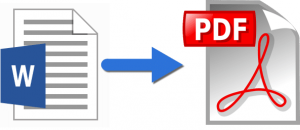 The PDF file format is specifically created to solve this problem. PDF, which stands for “Portable Document Format”, is designed to display exactly the same everywhere, even across different operating systems, no matter what your system or printer characteristics.
The PDF file format is specifically created to solve this problem. PDF, which stands for “Portable Document Format”, is designed to display exactly the same everywhere, even across different operating systems, no matter what your system or printer characteristics.
Current versions of Microsoft Word and other word processors can save to PDF format directly. PDF creation acts like a printer — but a printer that’s the same everywhere. The interface used to save as PDF often looks very much like an interface you use to print the document.
The resulting PDF file can be viewed anywhere with a PDF reader and should look, and even print, exactly the same as your original PDF.
What PDF is not
PDF is not a format designed to be edited. Depending on the document, it can be, to some limited extent, but that’s not its purpose at all. Consider it a display-only format — not unlike the paper it’s intended to replace.
If you do need to exchange a document such that others can edit and make changes to it, Word’s “.doc” and “.docx” formats are what you need; just don’t expect the document to look the same everywhere.
The bottom line
Use the right tool for the job.
When sharing finished documents with others, use PDF. Always. Author the document so the PDF comes out the way you want it to, and then share that with your client.
If you need to share editable documents in Word format, just realize they will not display or print exactly the same everywhere.
Do this
Subscribe to Confident Computing! Less frustration and more confidence, solutions, answers, and tips in your inbox every week.
I'll see you there!


This issue is bigger than Ben Hur and yet so few people know about it. As Leo has stated, printer and fonts can change the look when the document is opened on another computer. Problems due to printer characteristics are fairly easily fixed by setting the page setup on the target computer to be the same as that on the source computer. Fonts… well just stick to the common fonts on the source computer for maximal compatibility.
Other sources of major problems on target computers are ‘styles’, or lack of them, and ‘lists’. It’s beyond the scope of this brief comment here to explain why but they are the source of many problems. It’s more noticeable in large documents because page numbers in cross references and table of contents are obviously wrong. On closer inspection you’ll start to notice that lists are not always correct, more noticeable with numbered lists, and that some styles are no longer correct.
Word is not designed for handling large document collaboration, which includes sending clients reports. As Leo has suggested, create the PDF of your report and send that your client. If they want changes, have them communicate them back and you make the necessary changes and then PDF the revised report again. It’s the only way that you can be absolutely certain that your client sees what you intended.
Someone once sent me a complex pamphlet laid out in MS Word. It looked terrible on my computer. Then I downloaded all of the missing fonts and the document looked exactly like it did on her machine. So I’d say one major issue is font compatibility.
My sister’s printer prints out everything but her website address on her works cited pages of her references. When she send it to me it comes out fine but won’t print out for her. She has MS Word and uses a HP PC Please help
Thank you
J
I have two computers a laptop and a desktop. They both have Win XP and Office 2003 and were working fine. But recetly I bought a bigger HD to my desktop and reinstalled everything. Now the documents I write in my laptop look different in my desktop! Its driving me nuts as it was not happening before.
Same configuration of the paper layout, same printer, same style and type of word, same programs, etc. But the lay out is different! any clue?
i have a similar but bigger problem… the thing is that i installed the same font on 2 different machines (both with same os and software) the font is gill sans condensed, but it looks different on each one… the machines have exactly the same stuff and configuration… i even checked the screen dpi, the font smothness, etc but had no luck, anyone had this problem before? they look way too different, as if it was another font, but if i open a flash document, it would warn you if the font wasn’t installed, but it doesn’t (so this means that the font is installed) it just displays different… any clue?
I have found that even the same letter fonts within word vary from installation to installation. If you want to establish a estandar in portable documents definetely use PDF but if you MUST MUST be able to see a word document exactly as it is seen in another computer (because you have put a lot of work already fixing it and its too long) what you can do is in the original computer where the the documents looks right, go to c:/windows/fonts then copy all fonts and paste them to a pendrive. then go to the computer where the document is not been seen right and install all fonts anew. It will say that some fonts are already installed, its ok if you do not install them and install everything else. This way you ensure that every font used in the original computer is also in the other one and no sustitue is being used. Good luck!
PS: I have tried this several times and is the only solution I have found for this problem so far.
My problem is similar but it happens when the same printer is used and different pcs. We have several word docs that are the direction inserts for the products we make. They were all created with Word XP and all are formatted to fit to 2 pages. We got 2 new Dell Optiplex pcs last year. No problem. We got 2 new Dell Vostro pcs in April. No problem. We upgraded to Word 2003 in June. There is no problem with the new pcs but on the old pcs, the direction inserts spread to more than 2 pages, a lot more. The pcs are networked and they are all accessing the same files. They all run Windows XP home edition. When you print the insert from the old pc it is evident that the font looks a little bigger. Of course we could change the formatting but then, when printed from the new pcs the text would be too small. It
The problem we are having is that 2 computers in our house are viewing special characters differently. For my job we use the plus minus sign a lot. One one computer it works fine, the other computer it appears like an upside down A. They both have word 2003, they both have windows XP and they both use the same printer. So, what is causing this and is there a way to rectify the problem?
I am just in the process of having a website designed and when I view the website on my desktop it looks fine. Everything is aligned, pictures and tables where they are suppose to be, but when I look at it on my office computer or home laptop, it looks a mess with the tables all distorted and pictures smaller and overlapping. The programmer is telling me there is nothing she can do about that….this seems strange considering I see everyone elses websites and they look consistent. I’m thinking she doesn’t have the experience to do the website. I sent her a 22 page PowerPoint presentation to use for the web design layout, but I’m not sure of what software she is using to to convert the Powerpoint file to a website. Does anyone have any suggestions? I’m really concerned about how unprofessional the site is going to look,
I have installed MS 2007 home/studen on 2 computers in my home; a desktop and a laptop. The programs do not even have all the same fonts. The laptop has some fonts that the desktop doesn’t have and visa versa. Both systems are running Vista and both were installed with the same disk. I have also seen many occasions where the document comes through totally different.
My daughter often does her homework of the laptop the send me the things she needs printed. We almost always have to revise to document before printing, due to changes in layout and fonts. It is very frustrating.
I had a similar issue, one of our clients PC suddenly decided to go a bit weird and display all the Word docs they usually use differently to everyone else. It also decided to screw up some of the Outlook fonts too, but not as bad as it screwed Word, which is odd.
Solution in the end was to copy fonts over from a good PC and then for the hell of it go into regional settings, and then to the tab with roman, japanese etc on. from here tick the tickbox at the bottom to reapply language (and i was hoping font size and regularity too). Did a restart after both those things and worked a charm!
Think I got a bit lucky but worth a try if you’ve tried nearly everything else :)
We recently converted to Microsoft Windows XP and Microsoft 2007 applications. Subsequently, we received larger (24-inch) monitors. When using MS Word 2007, we made the dicovery that the on-screen view (and printed version) of a document page is not necessarily the same view (and printed version) that another user will see when viewing (or printing) the same page. For example, my page 19 may be another’s page 22. My layout looks great on-screen (and printed); another user’s layout (page endings, etc.) is different and not what we want. What is the source of this problem? How do we fix this so that we can ensure that what we see is what others will see when we distribute our documents?
In 1995-6 I “wrote a book” on my Shakespearian laptop (already out of date at the time!). Now laptop is “broken” (no display on screen), how can I “read” this old format programme? (Old Word prog) Also have it on floppy disc but of course current PC’s have no floppy input, and please I don’t want to have to spend any money on new kit ‘cos I don’t have any spare! Many thanks, Hilary
Floppy drives that connect to a USB port are pretty cheap. Fast way to get the files into the new computer, then save all the files onto a more modern media. Good idea to back the files up before editing them.
I do this all the time for my wife. She is a musician an her “piano” uses a floppy disk to save the music files. Unfortunately, Yamaha does not make an update to a memory card for it.
@Hilary
If you wrote it with a version of Word from long long ago, the new word will probably be able to convert it. Your big problem is getting the file off that old machine. Perhaps a local computer store will have an old computer with a floppy disk and can download it for you.
Does the old broken laptop have a hard drive? If so, your best conversion option might be to have the hard drive pulled out and copy the files directly off it.
“I had a similar issue, one of our clients PC suddenly decided to go a bit weird and display all the Word docs they usually use differently to everyone else. It also decided to screw up some of the Outlook fonts too, but not as bad as it screwed Word, which is odd.
Solution in the end was to copy fonts over from a good PC and then for the hell of it go into regional settings, and then to the tab with roman, japanese etc on. from here tick the tickbox at the bottom to reapply language (and i was hoping font size and regularity too). Did a restart after both those things and worked a charm!
Think I got a bit lucky but worth a try if you’ve tried nearly everything else :)
Posted by: Neil at June 7, 2010 2:06 PM”
Just wanted to post my thanks for this, had a verry similar issue at working using a clients custom fonts, installed them to a few machines. Same document, connected to same printers and same word settings, a number of extra pages would randomly been added to any documents using the fonts but revert back when moved to a good machine. Been searching for a week and done the same as above seems to have solved it!!!
I am running Office 2010 and have some Word documents that are on a USB hard drive (attached to my computer) that is shared over the home office network. When i open any Word document form letters on my computer the auto date field is showing the date formula ( { DATE etc…} ) not the actual date, but from any other computer accessing the same files over the network the letters display the date fine. Any thoughts.
Thanks
Brian
Thanks Leo. You explain things well. At 54, it’s a pain to bother people for such explanations and they usually reply, “here, I’ll do it for you”, leaving you none the wiser. I appreciate that you simplify it for us.
Have a customer that creates pricebooks for JohnDeer Dealers in excel then converts with acrobat & uploads them to a website. He got a virus forcing us to wipe and reload his PC. Reinstalled the same exact version of excel & everything else. But now when he opens his old excel files that he works in. The Fonts are tiny in some of his tables/cells. He has called me over and over again. I have told him to try decreasing his resolution or increasing the percentage size of items. & to check if some auto size font feature in excel is checked or unchecked. I am at a loss what else to tell him. I came across this website & The notion that maybe he used to have a special font that was lost in the wipe n reload. Is there a way to dissect one of his xls files to find out if they are calling for a font name we no longer have and it is being substituted for a different font by excel that is much smaller.
Actually just selecting the cell with the data should show you the configured font name in the Excel toolbar. Then if that’s not on your machine font substitution will happen.
Leo, thanks for being available. I have a new hp and have a problem on WORD keeping a newsletter together. It is only one page; however, I have used a half dozen color photos. I have done letters like this for years, so I can’t understand it, except that I am now 89 years of age. Why does my letter come apart when I try to send it via email? Thanks for helping! Ricardo
I’d have to know what you mean by “come apart” and exactly how you send it. If you’re actually sending a WORD document (.docx, .doc) then this article you just commented on should answer your question: word documents DON’T necessarily display the same everywhere. Generally the “right” way to publish is to save as PDF and send PDFs around — it’s actually exactly why PDF was invented. :-)
If you have Office professional, it comes with MS Publisher. I use that for newsletters and flyers as it’s much easier to control where the text and photos appear. You’d still need to export it as a .pdf, otherwise most people wouldn’t be able to read it. And even if they had MS Publisher, they would still need to have the same fonts installed for it to look the same.
When you send something as an email, Word converts it to a web page. Various browsers have various ideas of how to display things and some things you can do in Word just don’t translate well.
The groups I belong to print their newsletters to a PDF file and attach it to the email. That way it looks the same to everyone.
Sending a Word (or any format document) doesn’t convert anything when it is send as an attachment. The most common culprit, from my experience, is when the document uses fonts which the receiver(s) don’t have on their computer. In that case a different similar font is used. Using only fonts which come preinstalled on all Windows versions will solve many (but not all) of the incompatibility problems. Unfortunately, this won’t work on a different OS such as MacOS or Linux. The best solution is to convert the document to .pdf and it should work on all machines.
You’re right.
I was thinking of editing a message in word and pasting it into a message. Have seen that done but no evidence that the person asking the question had done that.
Total brain fade on my part.
If she is using the standard windows fonts, then install drivers for the printer that you have at church. Some printers may use a slight bit more space per line than others. A page that is full between the margins will then overflow on that printer. Installing the printer, even if you cannot print to it, will let your computer see how that printer will format the page.
If she is using a font that is NOT one of the stock windows fonts, your computer will substitute one that you have. Every font takes up a different amount of space on the page, even if claims to be the same size. This is a good reason to stick with the stock fonts,
I think that there is a way to embed the fonts in the document but don’t know the exact method.
If she will accept markups rather than having you change the Word file, she can output a PDF copy for you. Adobe Acrobat Reader (and others) will let you do markups on her PDF that she can then edit back into her copy of Word.
Another possible solution if this is a document that has to be read by several or many people is to consider (remember we are talking about a 300 page document) creating a eBook format. Then the reader has some control over the format, or they can leave it alone. With a document this large, I would often load it onto a laptop, eReader, even a phone as the possibility of me being able to find the time to read it at one sitting without interruptions are very slim. This is not effective for all situations but I have found that when I am doing an intensive white paper, which might run into this many pages, the audience likes the ability to move it around to various device as they are reading. You can read PDF in a eReader, but by establishing it in LIT or ePub format then can comfortably read it on a phone, tablet, eReader, or laptop, as well as the main computer. Free programs like calibre will do the conversions for you, as well as be available to read it. On my android phone and tablet I use Aldiko which reads ePub, also free, and as an added bonus you can use the Calibre as a content server to download to you phone or tablet.
PDF is more universal than LIT or ePub. Those formats don’t display on an Amazon Kindle.
If you’re sending a document to a large number of people in an ereader format you are assuming that they all have a reader. Most will not, and most will not be interested in installing one. PDF, on the other hand, is ubiquitous.
I’m surprised that you’re recommending people use .DOC (as opposed to .DOCX) documents, since the former are well known carriers of viruses. Perhaps that nuance didn’t get caught when you updated this article.
Note that I’m recommending AGAINST .DOC and .DOCX as a distribution mechanism for reading. .DOC and .DOCX are roughly the same in terms of risk so I don’t see preferring one over the other for that reason when distributing a document for editing. (.DOCX will be smaller, since it’s natively compressed, though.)
Very good article! Word is not meant to distribute presentations; PDF’s are! However, I wish the article included Excel along with Word! The same can be true for Excel; always convert it to PDF before sending, if it is a chart, calendar, or whatever, that does not need to be edited by the receiver!
I have an issue related to PDF formats – where I can view the PDF just fine, but printing it opens up a whole can of worms. Characters get added inbetween others, replaced with other characters, or disappear entirely.
Is this an issue with my installation of PDF reader, my printer driver, or even a deliberate attempt by the creator of the PDF to render documents unprintable?
It could be any of those things. I would try a different PDF reader first, but then indeed, move down the list you mention: a different printer, updated printer drivers, or even asking the originator if this was deliberate (though, honestly, that’s unlikely).
I found other programs that display differenly on different computers. I have two machines that share the same printer (wireless), and they display Acronis True Image differently although some screens are the same.
I wouldn’t expect Acronis to be impacted by the printer, since it’s not a program designed to print things.
More likely you have different resolutions, color depth, or other display settings that are different between the two machines.
Why do MSW documents automatically open up as “read on;y”? When I type anything, I get the formatting tags, such as the paragraph symbol for a carriage return.
It just started doing this without my having :pushed some “wrong button” as it were.
thanks for a reply.
They shouldn’t open as read only unless they’re actually marked as read only on the disk, or you don’t have permission to write to them.
Try CTRL+* to show/hide all characters (like paragraph marks). https://word.tips.net/T003456_Shortcut_for_Show_Hide.html
I get that “open as read only” message if I try to open a file which has not been properly closed. This can be pretty common if you use a cloud service like OneDrive or Dropbox to sync your files between computers. When that happens, I open it as Read Only and save it using “Save As” instead if “Save”. In most cases, I can rename it to the original name. Otherwise, I just keep it with the new name.
Wow! Thanks a lot, guys!
I finally solved the problem by copying the fonts(C:\windows\fonts) from one computer to another.
Now every word document looks exactly the same on two computers. So do the fonts.
* Actually, I have tried many other ways before, but all failed. Only copying the fonts solved the issue.
That’s not exactly correct. It prints correctly on one machine but not others. So it’s not the difference between the screen version and the print version. In most cases, it prints as it looks on the screen. Read the article you are commenting on for the reasons. From my experience, the most common reason is due to the different fonts installed on the machines. I once received a document to print and the layout was all wrong. I installed the missing fonts and it printed correctly.
i am so frustrated!! i selected BLACK AND WHITE OPTION for my powerpoint slide but the resulting print media LOOKS LIKE THE PREVIEW FOR THE GRAY SCALE!!? like WTF! i dont know what to do T_T
Black and white is completely different from grayscale when talking about computer images, but most people call grayscale black and white so the confusion might have something to do with that. Grayscale prints in different shades of black (therefore gray) where black and whit has no shades.
I have been using Microsoft Word 2016 and my documents are shared with others. When I retrieved document I noticed “[ ]” at body content. I cannot delete “[ ]” in word doc. but does not show on the printout. Please advise where the “[ ]” came from and how it can be deleted. Thanks
When you say “at body content” can you be more specific about where? How? Try also CTRL+SHIFT+* to toggle display of non-printing characters.
This article was very helpful, thank you.
I create ‘assessment tasks’ for students to download which are full of questions, tables, boxes etc. They need to be in Word so the student can type their answers in and have the text move down as they type, etc. Some students say the format messes up at their end – which it would, based on your explanation because students use a range of applications (and printers, I imagine). I don’t PDF assessments not all students will have access to an Adobe program that will allow them to edit PDF. A long shot, I know, but do you know of an application out there that would allow a mixture of both editable and un-editable text?
That would be PDF. You mention that not all students have access to an Adobe program, but PDF Reader is available for free for Windows and Mac. You would have to get Adobe Acrobat Professional or something similar to create the fillable forms
I use MS Word 2016 on my PC. Recently, when I close a Word document it simultaneously generates a PDF docx that sometimes contains gibberish only and at all other times a pop-up which says Adobe Acrobat Reader cannot open a docx.dra document. How can I eliminate such PDFs?
Just a guess, but do you have any additional Adobe products installed, like Acrobat (the creation program)? I’d start by reinstalling those. I’d also consider a repair/reinstall of Word.
I had put a page border in my word file and i have ms word 2007 version, but when i uploaded the file on my school website and my teacher downloaded it, she could not see the page border. She is using a later version of ms word. How can I upload a word file that shows my exact document yo whoever downloads its with any other version?
PS: I really need to get that page border displayed in my teachers computer
All I can point you at is what’s described in the article.
As the article states, the only way to make the document look the same on all computers is to save it (export or print) as a PDF.
I work in an environment that uses many computers on a network. All with the same OS. All with the same version of Word. All connected to the same printer. And Word still displays documents differently on each machine.
Word sux!
That’s usually due to using fonts and styles in the document that aren’t installed on the other computers.
Word and Excel let you embed fonts. That way, the fonts and layout will not be changes when viewing the document on another computer. I’m not sure if that will work perfectly or work with different versions of Office.
Click the File tab
Click Options at the bottom of the list
Click Save
Under “Preserve fidelity when sharing this presentation”, click the checkbox by “Embed fonts when sharing this document”
You might want to check the boxes for
“Embed only the fonts used in this document” and
“Do not embed common system fonts”
to keep the file a bit smaller but the space savings might not be significant.